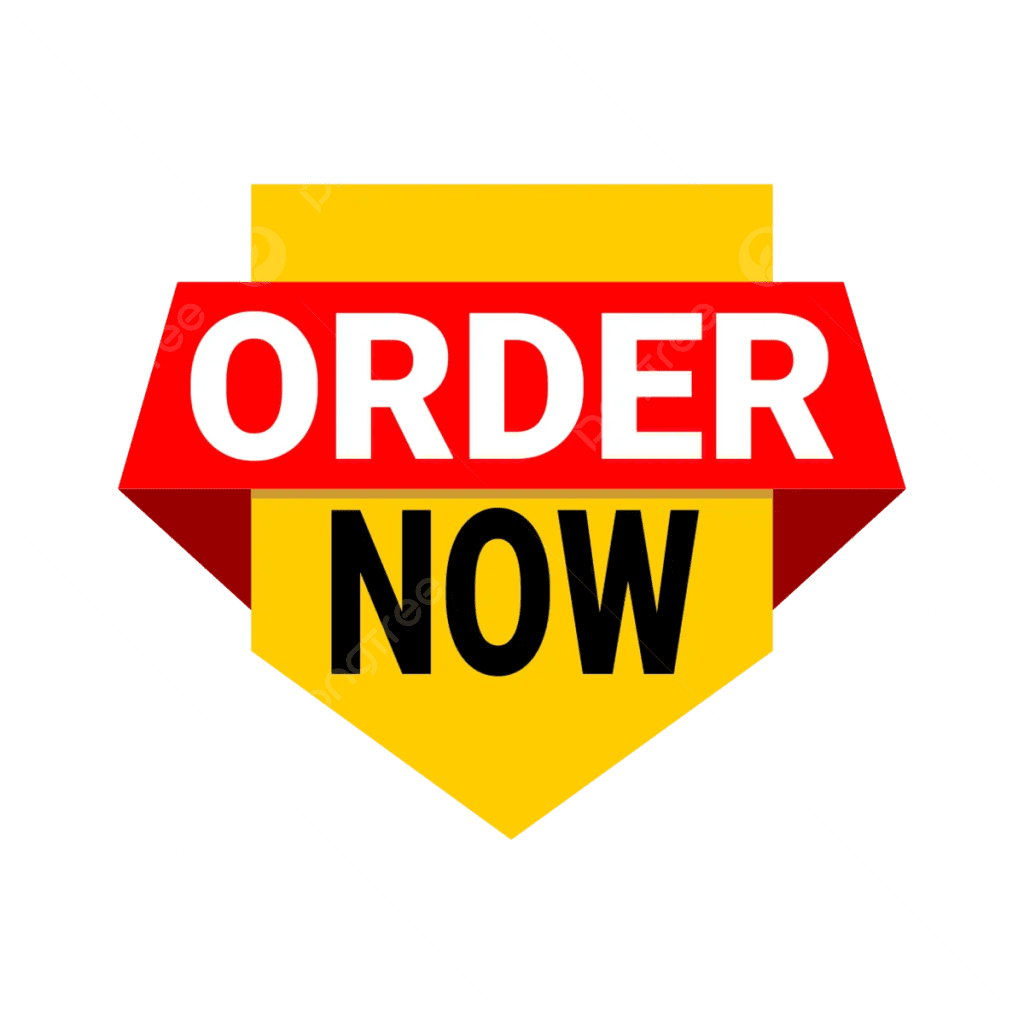Scalper Inside PRO
An exclusive indicator that utilizes an innovative algorithm to swiftly and accurately determine the market trend. The indicator automatically calculates opening, closing, and profit levels, providing detailed trading statistics. With these features, you can choose the most appropriate trading instrument for the current market conditions. Additionally, you can easily integrate your own arrow indicators into Scalper Inside Pro to quickly evaluate their statistics and profitability.
Scalper Inside PRO Manual and Settings Description: Click to read
Main Features:
- Next-Generation Trend Detection Algorithm (NG TDA)
- Automatic Detection of Opening, Closing and Target Levels
- Multi-level Profit-taking System
- High Time Frame (HTF) Impulse Filter
- Detailed Statistics Calculation
- Three Awesome Trading Strategies Included
- Suitable for Any Trading Instruments and Timeframes
- Connect Custom Indicators to Calculate Statistics and Check Profitable
- Easy-to-Use Rules
- Suitable for both Experienced and Beginners
- Fully Customizable Non Repaint Indicator
Settings Description:
[Select Strategy – strategy choice for trading]: Strategy-1 / Strategy-2 / Strategy-3 / Custom Indicator – connecting a Custom Indicator
[Strategy 1-3 Sensitivity]: adjusting the Sensitivity for Strategy 1-2 (values from -5 to +18)
[Open Position Mode]: Next Candle Entry / Delta Entry
[Select Close Position Settings]: Auto Calculate SL / Reversal SL / Use Manual SL
[Use Manual TP1, TP2, TP3]: use Manual TP1, TP2, TP3 (true/false)
Alerts Settings:
[All Alerts Disabled]: all alerts quickly disabled, if = true
[Arrows Email Alert] / [Arrows Sound Alert] / [Arrows Pop-up Alert] / [Arrows Send Notifications] – activate/deactivate different types of signals, when the Arrow Signal appears
Visual Settings:
[Use Auto Color Theme]: use a preset Color Scheme
[Select Color Theme]: Dark/Light theme selection, if [Auto Color Theme] = true
[Panel Size Scale (0.5 – 2.0)]: changes the scale of the indicator control panel
All of the following graphical settings will allow you to turn signals On/Off and completely change the color scheme. To use custom color settings, please do not forget to disable automatic theme selection: [Use Auto Color Theme] = false
Connecting and Testing Custom Indicators:
The Custom Indicator Testing Module is used to connect and test your own indicators instead of built-in Strategies. This module works with most of the Arrow Indicators, automatically detecting their working principle. You only need to specify the ‘Indicator Name’ and ‘Graphical Buffers’, in which the indicator draws arrows. Scalper Inside PRO will do the next steps automatically.
1) Run Scalper Inside Pro and set [Select Strategy] = Custom Indicator
2) Enter the name of the Custom Indicator manually from the keyboard [Custom Indicator Name]
3) Select the graphic buffers of the Custom Indicator that displays arrows: Usually for ‘Buy used Buffer-0’, and for ‘Sell used Buffer-1’
4) Make sure that the Signal Arrows of the Custom Indicator match the Signal Arrows that Scalper Inside Pro has built
5) After that, we can use the Scalper Inside Pro indicator in the normal mode but receiving signals from the Custom Indicator
For the correct operation, it is unnecessary to install Custom Indicators on the chart! The Custom Indicator is connected with default settings.
Please Read Detailed Manual: Click to read