Dynamic Trend Channel
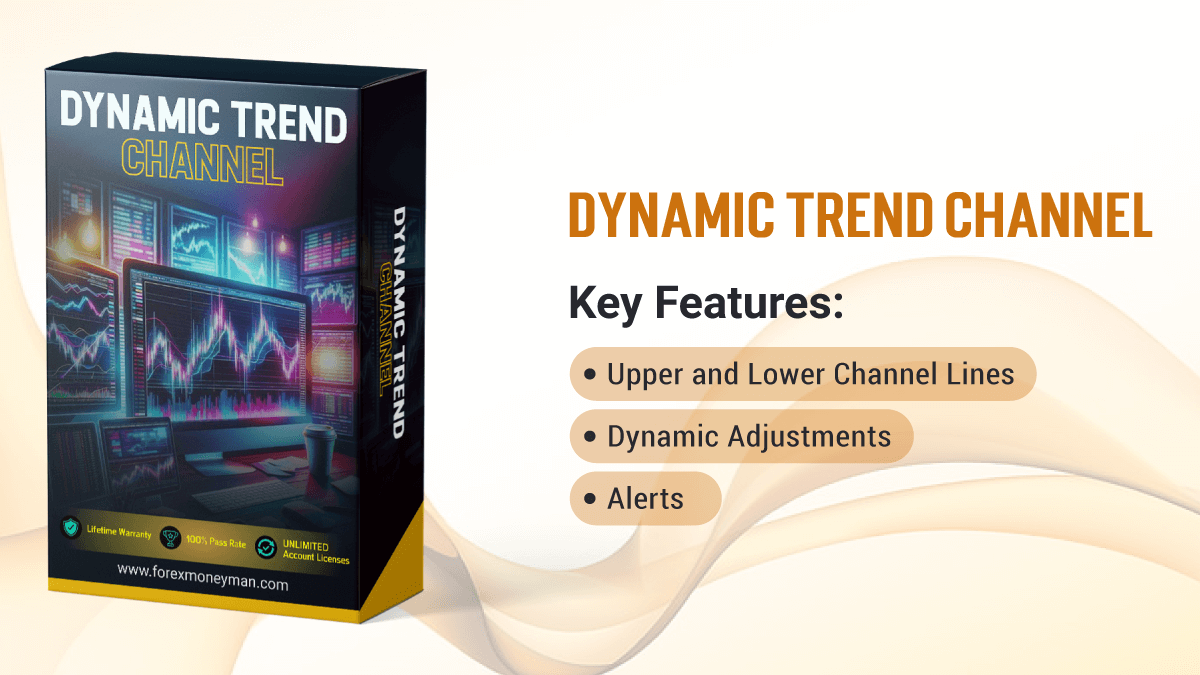
The Dynamic Trend Channel indicator is designed to help traders identify potential trend reversals and continuations by visualizing price movements within a channel. It provides upper and lower bounds based on dynamic calculations, making it a versatile tool for various trading strategies.
Features
- Upper and Lower Channel Lines: Visual representation of the trend channel.
- Dynamic Adjustments: The channel adjusts based on market volatility and price movements.
- Alerts: Option to set alerts for breakout scenarios.
Installation Guide
- Download the Indicator: Ensure you have the indicator file (e.g., DynamicTrendChannel.mq5).
- Open MetaTrader: Launch your MetaTrader platform.
- Open the Data Folder: Go to File -> Open Data Folder.
- Copy the Indicator File: Navigate to MQL5 -> Indicators and paste the indicator file there.
- Restart MetaTrader: Close and reopen MetaTrader for the changes to take effect.
- Add to Chart: Right-click on the chart where you want to apply the indicator, select Indicators, then find and add Dynamic Trend Channel.
Settings
The Dynamic Trend Channel has several customizable settings to suit your trading preferences:
| Parameter | Type | Default Value | Description |
| ChannelPeriod | Input | 14 | Sets the number of bars used to calculate the channel. |
| Multiplier | Input | 2.0 | Adjusts the width of the channel relative to price movement. |
| ShowAlerts | Boolean | true | Enables alerts when price breaks through the channel. |
| Alert Level | Double | 0.0 | Price level at which alerts will be triggered. |
| Color Upper Channel | Color | clrRoyalBlue | Color of the upper channel line. |
| Color Lower Channel | Color | clrDarkOrange | Color of the lower channel line. |
| LineWidth | Integer | 1 | Thickness of the channel lines. |
| DisplayLabels | Boolean | true | Shows the current price and channel levels on the chart. |
How to Use
- Identify Trends: Observe the channel’s direction. An upward slope indicates a bullish trend, while a downward slope suggests a bearish trend.
- Entry Signals: Look for price action at the channel boundaries:
-
- Buy when price approaches the lower channel and shows signs of bouncing back.
- Sell when price reaches the upper channel and shows signs of reversal.
- Breakout Confirmation: Consider entering a trade on a breakout if confirmed by other indicators or price action.
FAQ
1. What is the Dynamic Trend Channel?
The Dynamic Trend Channel is a technical analysis tool that plots upper and lower channel lines based on price volatility and movements. It helps traders identify potential trend reversals and continuations.
2. How do I adjust the channel width?
You can adjust the Multiplier parameter in the settings. A higher value will widen the channel, while a lower value will narrow it.
3. Can I use this indicator on any time frame?
Yes, the Dynamic Trend Channel can be applied to any time frame, making it versatile for both day trading and longer-term trading strategies.
4. What kind of alerts does the indicator provide?
The indicator can trigger alerts when the price breaks through the upper or lower channel lines, allowing traders to react quickly to potential trading opportunities.
5. Why are the channel lines not showing?
Ensure the indicator is correctly installed and applied to the chart. Additionally, check that you have sufficient historical price data for the selected period to calculate the channel.
6. How do I reset the indicator settings?
You can reset the settings by removing the indicator from the chart and then re-adding it, allowing you to configure the parameters from scratch.
7. Can this indicator be used with other trading strategies?
Absolutely! The Dynamic Trend Channel can complement various trading strategies, including trend-following and breakout trading.
Conclusion
The Dynamic Trend Channel indicator is a powerful tool that provides visual insights into market trends. By understanding its settings and features, traders can effectively utilize this indicator to enhance their trading strategies. For further assistance, please refer to the indicator documentation or contact support.
