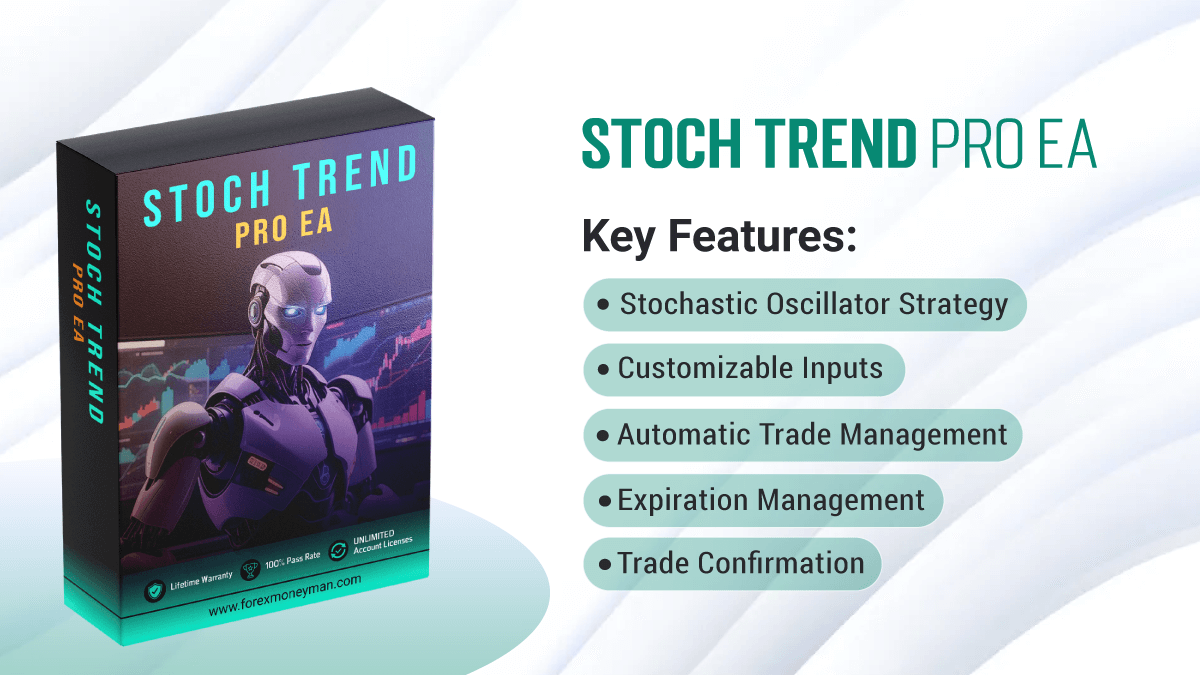Stoch Trend Pro EA
Description:
Stoch Trend Pro EA is a trend-following expert advisor built around the Stochastic Oscillator, designed to trade based on the detection of specific trading patterns. It dynamically opens and closes positions when conditions based on the Stochastic indicator and price patterns are met, ensuring precise execution with customizable parameters like Stop Loss, Take Profit, and Slippage. The EA is equipped to manage trades by detecting emerging bar patterns, confirming signals, and setting appropriate trade entries and exits. With features like expiration-based trade closure, it is optimized for traders looking for a balance between trend following and careful risk management.
Features:
- Stochastic Oscillator Strategy: Utilizes the Stochastic Oscillator for signal generation.
- Customizable Inputs:
- Stop Loss (SL)
- Take Profit (TP)
- Slippage
- Trade Volume (Lot Size)
- Automatic Trade Management: Opens and closes positions based on market signals and patterns.
- Error Handling: Built-in error handling for indicator failures.
- Expiration Management: Automatically closes positions after a predefined period.
- Logging: Captures logs for critical events to facilitate debugging and optimization.
- Trade Confirmation: Signals are confirmed before executing trades to minimize false entries.
User Manual:
1. Installation Guide:
- Open your MT4/MT5 platform.
- Navigate to “File” → “Open Data Folder.”
- Copy the StochTrend Pro EA file to MQL4/5 -> Experts.
- Restart your trading terminal.
- Attach StochTrend Pro EA to any chart by right-clicking on the chart and selecting “Attach to a Chart.”
2. Parameter Settings:
- InpSL (Stop Loss): Sets the maximum allowable loss for each trade.
- InpTP (Take Profit): Sets the target profit level for each trade.
- InpSlippage: Maximum price slippage allowed during order execution.
- InpMagicNumber: Unique identifier for this EA’s trades, useful for managing multiple EAs on the same account.
- InpLot: Lot size for each trade, defining the trade volume.
- InpStochK, InpStochD, InpStochSlow: Parameters of the Stochastic Oscillator used to detect the market conditions.
- InpAverBodyPeriod: Average body period for price patterns.
3. Using the Robot:
- Set your desired Stop Loss, Take Profit, and lot size in the parameters.
- The EA will monitor market conditions using the Stochastic Oscillator.
- Positions will be opened and closed automatically based on the patterns detected and the confirmation of the signal.
- The EA will also close positions after a certain duration if the Expiration Management feature is enabled.
4. Key Functions:
- CheckState: This function checks the current state of the market environment by evaluating the trading patterns, confirmation signals, and closing signals.
- PositionOpen: Opens a position based on the signal detected.
- CloseBySignal: Closes positions based on a signal received or if an expiration period is met.
Settings:
- Stop Loss (SL): Input your desired Stop Loss in points (default: 50).
- Take Profit (TP): Input your desired Take Profit in points (default: 100).
- Slippage: Define the maximum slippage in points (default: 3).
- Lot Size: Choose the lot size (default: 0.1).
- Stochastic K, D, Slow Periods: Default is 14, 3, 3, but can be adjusted based on your strategy.
- Average Body Period: Default to 20 periods but can be customized depending on your preferred pattern detection.
FAQ:
Q: What timeframes are recommended for StochTrend Pro EA?
-
- A: M15, M30, and H1 timeframes are optimal as they allow the EA to detect significant trends while filtering out noise.
Q: How does the EA manage risk?
-
- A: You can set custom Stop Loss and Take Profit levels. The EA also uses the Stochastic indicator to enter trades only when conditions are optimal, reducing the chance of unfavorable trades.
Q: What should I do if I see errors in the log?
-
- A: If you encounter errors like “Error creating iStochastic indicator,” it indicates an issue with indicator initialization. Ensure the indicator is properly configured in the platform. If persistent, try reattaching the EA or restarting the platform.
Q: Can I use this EA on multiple currency pairs?
-
- A: Yes, StochTrend Pro EA works with all major currency pairs, but it is recommended to backtest on different pairs to find the optimal ones.
Q: How does the EA handle market conditions with wide spreads?
-
- A: If the spread exceeds the specified Stop Loss or Take Profit, the EA adjusts its strategy to accommodate the spread, ensuring positions are still protected with an adequate SL and TP.
Q: Can the robot manage multiple open positions?
-
- A: Yes, the EA can manage multiple open positions, but it will only act on trades that match its magic number, ensuring no interference with other EAs or manual trades.
Q: What happens if there is no signal to close a position?
-
- A: The EA will hold the position until either a close signal is generated or the expiration period is reached (if expiration is enabled).
Best Practices:
- Backtest: Always backtest StochTrend Pro EA on a demo account with historical data before using it on a live account.
- Timeframes: The EA performs best on lower timeframes (M15-M30) but can also be optimized for higher timeframes depending on the user’s strategy.
- Market Conditions: This EA is designed for trending markets. It’s advisable to avoid using it during high volatility events like news releases, unless thoroughly tested for such scenarios.